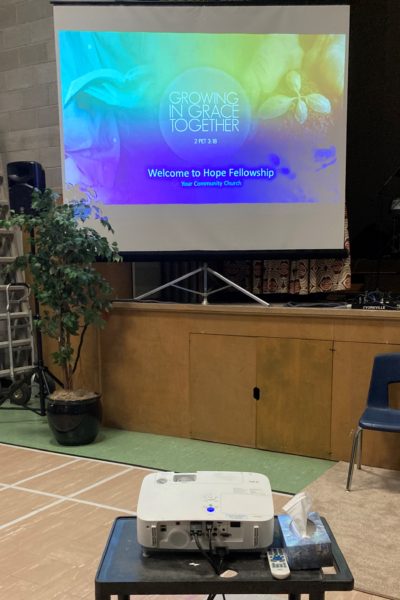Tech Booth Reference Guide
March 2022
This Tech Booth Reference Guide is a longer form article that describes, in more detail, the function of certain key parts. If you’re looking for the short Sunday morning checklist, make sure to use the Sunday Tech Checklist.
Table of Contents
Projector
Gently roll the projector cart out and position it. Look for a small piece of tape on the floor. Position the rear edge of the cart so it hovers over the tape. That will get you close to the correct position. The projected image should be framed similar to second photo below.
Sound
Watch the videos in this playlist about the QU-16 soundboard to get familiar with it. These videos are still relevant to us today despite the changes to our setup and location. The first two videos have good info about…
- How to turn it on and off again.
- How to turn the headset mic on.
- How to turn the computer sound on.
- How to use Mix3 to mix the live streaming sound.
Power Up and Load a Scene
Turn on a microphone, mixes, and layers
Media Computer
The Media Computer is the desktop computer with the full-sized keyboard, mouse, and monitor. We use this computer to run all media content for our services such as slide decks and videos. For password access to this computer, please see Mike or Russ.
The Media computer has a few important locations. On the desktop you should be able to find shortcuts to these important folders.
- This Sunday – a folder for hosting content for…this Sunday.
- Archive – a folder for saving previous service content.
There are three main apps we use on this computer.
- PowerPoint – for running the PowerPoint slide deck for this week’s service.
- VLC – double-click a video file and VLC will open automatically and play the file in full-screen on the projector.
- Edge – There is a shortcut to Restream in the favourites bar. Restream is a site we use to send our live stream to YouTube and Facebook at the same time.
ATEM Mini Video Switcher
The ATEM Mini is our video switcher. We use this piece to “switch” between different video sources. The ATEM Mini sends its Program feed to our Broadcast Laptop. At the time of this article, the switcher receives two sources as follows. The Canon G40 (1) camera, and the Media Computer (4), which is a duplicate of what you see on the projector.
Use CUT or AUTO buttons to switch sources. When a source is RED, that indicates the source is live right now. GREEN indicates the source is ‘on deck’.
- The CUT button will do an immediate cut from one source to the next.
- The AUTO button will do a transition such as a fade or wipe.
The switcher also has a built-in Picture in Picture (PiP) feature. By pressing the ON button in the Picture in Picture (PiP) section (top centre) the camera’s video (1) will be overlaid on top.
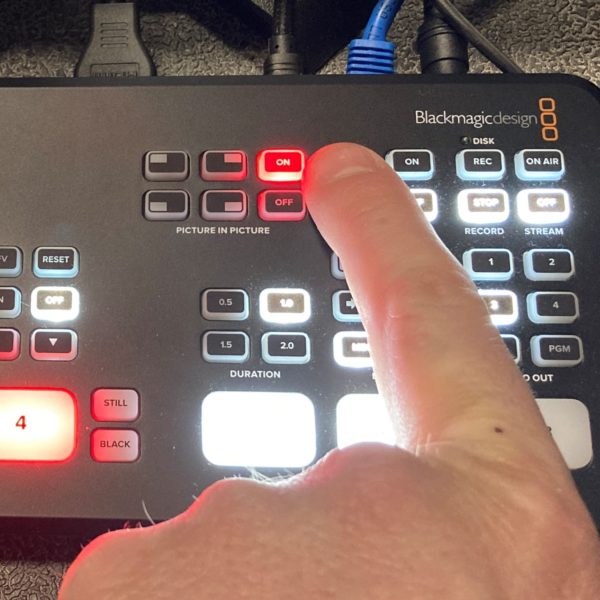
Camera
We own a Canon G40 camcorder, which is a high-end camcorder with great image quality and ease of use.
- Rock the OFF button to the CAMERA position to turn it on.
- Open the cover by moving the lens button to the Open position.
- Open the view screen gently by pivoting it forward.
Broadcast Laptop
The Broadcast laptop is a laptop computer with an external mouse. We use this computer to Record and Live Stream our Program feed. The Program feed is sent from the ATEM Mini to this computer.
It isn’t the newest laptop in the world, but it has enough processing power to do exactly what we need it to. This computer has access to two important folders and one important app.
- OBS – Open broadcaster. We use this app to record and broadcast the program feed.
- OBS Recordings – This is the folder that OBS records to. A shortcut is on the desktop.
- Archive – Save today’s record to a new archive folder after the service.
OBS should be automatically receiving the Program feed from the ATEM Mini when you open it. Press the CUT button on the ATEM Mini, you should see feed change in OBS.
- Launch OSB to set it up (be patient it will open).
- To start recording press the Start Recording button in the lower right-hand corner.
- To start broadcasting press the Start Streaming button.
At the end of the service, stop recording and streaming. The recording is automatically saved to the OBS Recordings folder. Create a new folder under Archive -> 2022 with today’s date. Copy the recording from the OBS Recordings folder to the new archive folder.